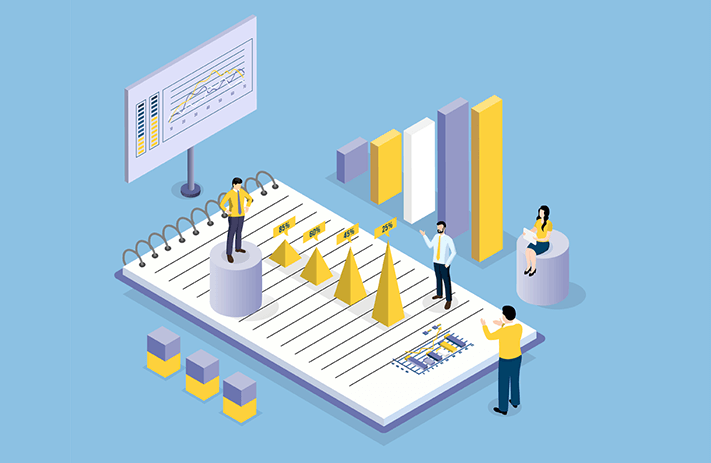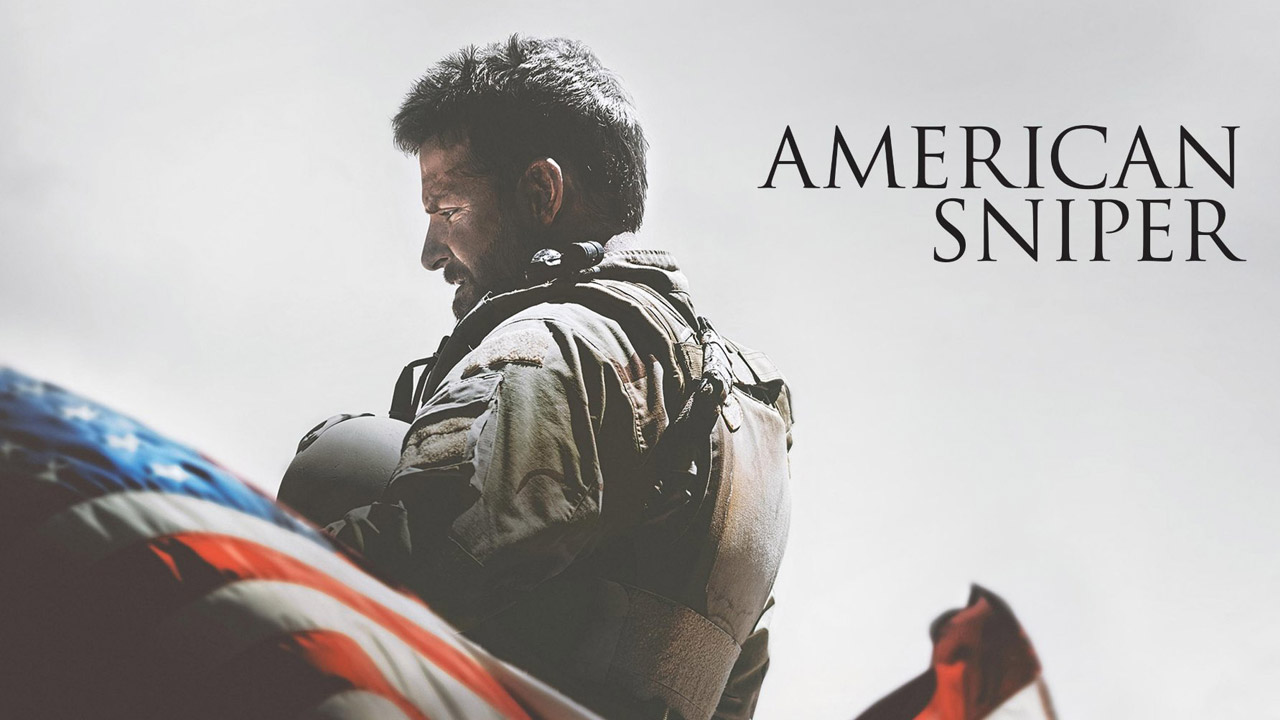Why are my airpods so quiet? Do you ever feel like your AirPods are just too quiet? Even if the volume is turned up all the way, there can be underlying issues that make the right, left, or both AirPods sound quieter than usual. Whether it’s buildup on the speakers or a setting on your iPhone, we’ll show you how to find out why your AirPods are so quiet, and how to make your AirPods sound as loud as you want them to be!
If you’re an AirPod user, you know how great they are. They’re easy to use and usually have great sound quality. However, like all technology, sometimes they can have issues. A common issue that AirPod users experience is that the sound quality gradually diminishes over time, or the volume starts to sound lower than usual. If you’ve ever had this problem, you’re not alone. But don’t worry, there are ways to fix it!
There could be several reasons as to why your AirPods might have a low volume or sound quiet, but it’s difficult to know for sure what the exact cause is without testing out different things first. So, we’ll go over some of those potential causes now!
If you’re using an iPhone or iPad
your iPhone may be regulating the volume of your headphones. While Apple’s volume regulation is meant to protect your hearing, it doesn’t work for everyone.

To turn off headphone safety features:
Open your iPhone’s Settings.
Tap Sounds & Haptics.
Tap Headphone Safety.
To prevent your iPhone from automatically decreasing your AirPods volume if you exceed a certain volume, tap the “Headphone Notifications” switch to turn it off (gray).
If you enable the “Reduce Loud Sounds” feature on your AirPods, they will not play music louder than the specified level on the slider. You can toggle the switch off to allow all loud sounds to come through, or adjust the toggle switch to allow louder sounds to come through while still protecting your ears from the highest decibel sounds. Some Apple and Reddit forum users say that enabling Reduce Loud Sounds and dragging the slider all the way to “100 decibels” actually results in louder volume than disabling Reduce Loud Sounds completely.
If you’re looking for a quick volume boost for your headphones
Try the Headphone Accommodations feature in the Settings app. This feature will amplify certain sounds in audio and on phone calls, which can be a big help if you’re struggling to hear.

To turn on Headphone Accommodations:
Open the Settings app and tap Accessibility.
Tap Audio/Visual.
Toggle the “Headphone Accommodations” switch to the On position.
At the bottom of the screen, choose whether to apply these changes to Phone (which also applies to FaceTime and other video calling apps), Media (for music, movies, podcasts, Siri, and other media), or both Tap one of the options under “Tune Audio For” to choose an optimization profile. You may want to play a song while doing this so you can hear the change in real time. You can also tap Custom Audio Setup to listen to audio samples and choose the ones that sound best to you.
Adjust your Bluetooth volume
It can be really helpful if you often switch between devices, like your Mac and iPhone.

If your AirPods get confused, follow these steps:
Start playing some music on any of your paired devices.
Turn the volume all the way down to 0 with the music still playing.
Open your Bluetooth settings and disconnect your AirPods—but don’t “forget” them, just disconnect them for now by turning off Bluetooth for a moment.
Keep your AirPods in your ears.
To ensure your AirPods are ready for use, please follow these simple steps:
-Continue playing music on your device, but keep the volume at 0
-If the volume increased when you disconnected the AirPods, reduce the volume all the way back to 0 again.
-Reconnect your AirPods to Bluetooth and then turn the volume back up.
Use Music app and to make your music sound louder
If you’re using the Music app and you want to make your music sound louder, you can change the EQ (equalizer) setting. There are lots of audio settings to choose from, but some are louder than others. To change the EQ:

- Start playing any song in the Music app.
- Open the Settings app and tap Music.
- Tap EQ.
- Try the different EQ settings until you find one that sounds good. The Late Night setting seems to be the loudest of the group, but you might find better results with a different setting. Despite its name, the “Loudness” EQ setting actually decreases the loudest sounds.
AirPods Max and you’ve switched to a different mode
If you’re using AirPods Pro or AirPods Max and you’ve switched to a different mode, such as Transparency Mode (which lets outside noises in) or disabled both modes completely, your music and phone calls may seem quieter when there’s a lot of background noise. To help block out background noise so you can only hear the audio in your AirPods, try using Noise Cancellation Mode.
On your iPhone or iPad, you can activate noise cancellation by swiping down from the top-right of the Home screen (if you have Face ID) or swiping up from the bottom (if you have Touch ID), pressing and holding the volume control, tapping Noise Control, and selecting Noise Cancellation. On a Mac, noise cancellation can be turned on by clicking the AirPods icon in the menu bar and selecting Noise Cancellation.
If you’re using AirPods Pro, you can switch between Noise Cancellation and Transparency Modes by pressing and holding either of the Force Sensors on the stem of your AirPods. If you have AirPods Max, you can switch between modes by pressing the noise control button on the top of the right headphone.
Reduce Loud Sounds, feature is turned on
If you’re having trouble hearing audio through your headphones, it could be because the “Reduce Loud Sounds” feature is turned on. This feature limits the maximum volume of audio to protect your hearing, but it can also make it harder to hear what’s going on around you. To turn off Reduce Loud Sounds, open the Settings app and go to Sounds & Haptics > Headphone Safety. Then, toggle off the Reduce Loud Sounds option.
The Reduce Loud Sounds feature will make your headphones quieter. If you’re missing calls and alerts because the sound is too low, you can go to the Sounds & Haptics section and adjust the slider for Ringer and Alerts. This will make those alerts louder.
If you’re having trouble hearing Siri
There are a few things you can check. First, make sure the volume is turned up. You can check the volume with Siri (“Hey Siri, what’s the volume?”) or by pressing either volume button on your iPhone or iPad. If that doesn’t help, you can try restarting your device or resetting Siri.
If your AirPods are running low on battery
The volume may be affected. To rule out this possibility, make sure to charge your AirPods fully. If the issue persists, there are a few other things you can check. You can check the volume of your AirPods by placing them in the charging case and opening it near your iPhone or iPad. If you’re using a Mac, click the Bluetooth icon in the menu bar and hold the mouse cursor over the AirPods on the menu to see the battery level. If your AirPods are still not performing as they should, contact Apple Support for further assistance.
To clean out waxy backlog
Start by using a dry cotton swab. Gently swab away any buildup, being careful not to push too hard on the speaker mesh. If the buildup is more difficult to remove, try using a soft bristle toothbrush or a high-quality electronics gel putty. Remember that liquids can damage your AirPods, so be careful not to use any water or other liquids when cleaning them. If you do get any liquid on your AirPods, wipe them off immediately and dry them completely before using them again.
If you still see buildup on the speakers and you have a steady hand, you can use a SIM removal tool, tweezers, or a tiny screwdriver to gently work the buildup out of the holes. Be very careful not to push the wax deeper into the speaker mesh—just scrape gently across the holes and around the edges until the gunk is gone.
Once you pried away the gunk, use a dry, lint-free cloth to wipe away the remaining debris. You can also slightly dampen the cloth or cotton swab with isopropyl alcohol and give your AirPods a good wipe-down to disinfect them. Another alternative is to take your AirPods to an Apple shop and have them professionally cleaned.
Your AirPods is playing quieter than the other

If you notice that one of your AirPods is playing quieter than the other, it’s likely because your audio balance is off-center. You can adjust your audio balance settings in the Accessibility options on your iPhone or iPad: Open the Settings app and tap ‘Accessibility’. Tap ‘Audio/Visual’. Move the “Balance” slider to the center position so the volume is equal in both the Left and Right earpieces.
Low Power Mode on your iPhone
You can disable Low Power Mode on your iPhone or iPad if you find that your volume is lower than normal. Low Power Mode conserves battery power, which can affect the volume of your device even if your AirPods are fully charged. To turn off Low Power Mode: Open the Control Center by swiping down from the top-corner of the Home screen (if your iPhone has Face ID) or swiping up from the bottom of the Home screen (if your iPhone has Touch ID). Tap the battery icon to see the battery percentage. If Low Power Mode is on, the battery percentage will be displayed in yellow. Tap the button to turn off Low Power Mode.