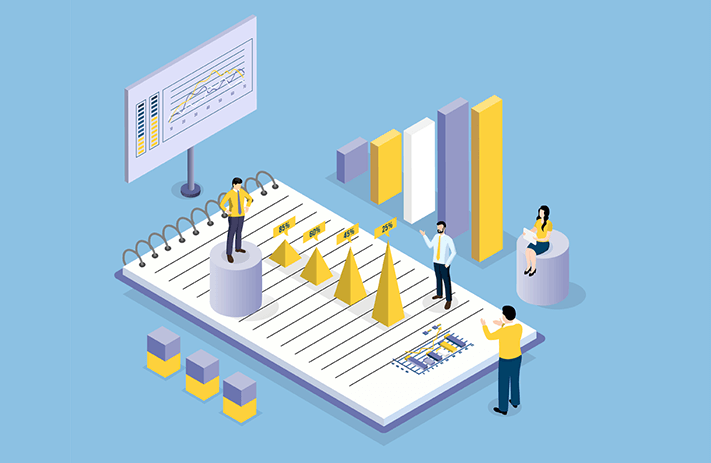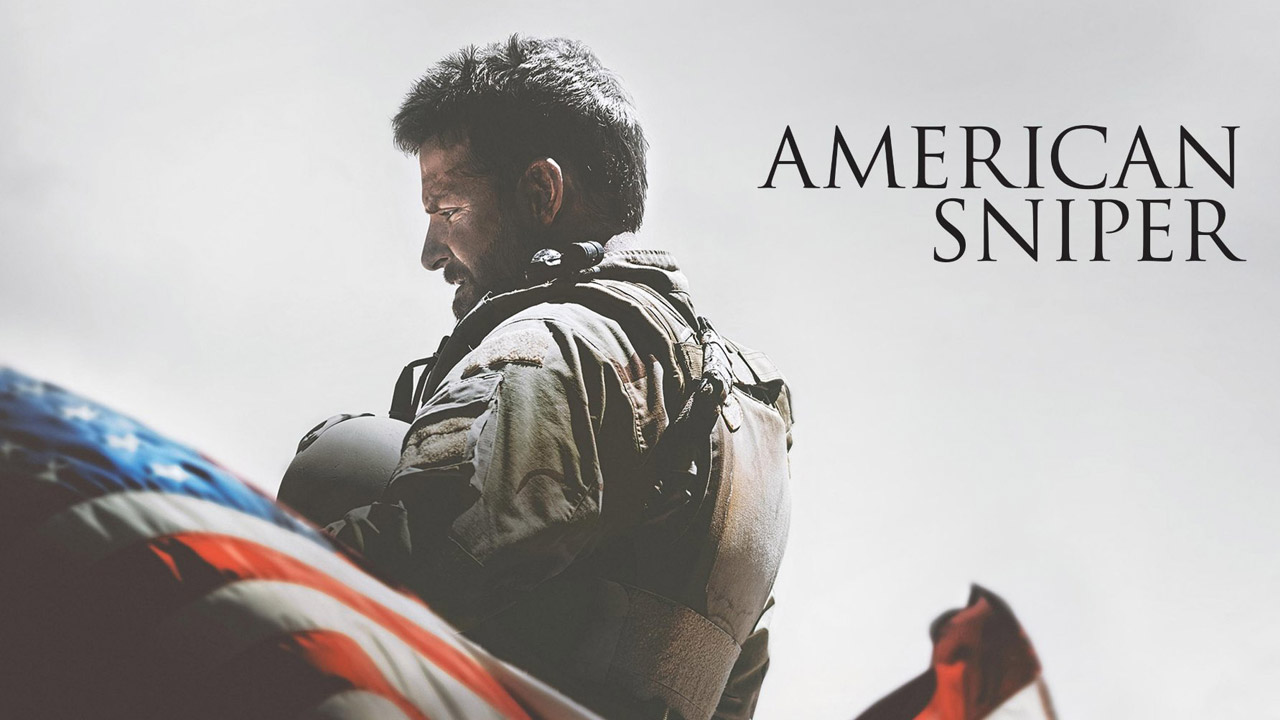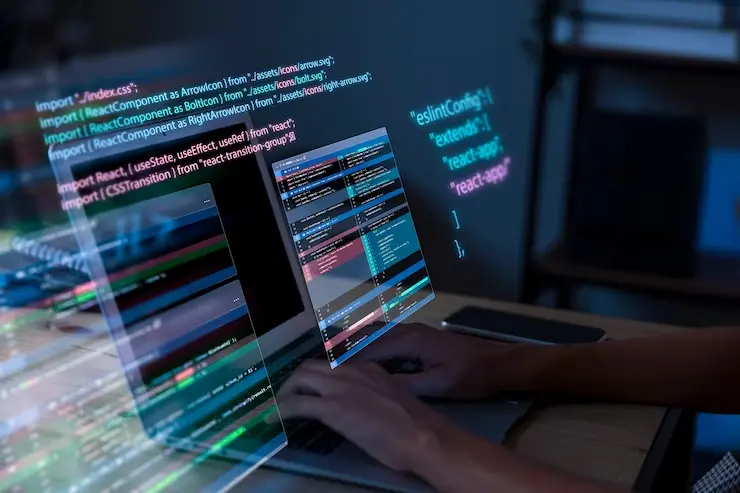Many people communicate with one another through texting or phone calls using Facebook Messenger. If you’re trying to reach out to someone and they’re unavailable on Messenger, it can be frustrating. If you’ve been wondering why “This Person is Unavailable on Messenger,” we’ve got the answers for you. Here’s a complete guide to help you understand the reasons and possible fixes.
The error, “This Person is Unavailable on Messenger,” could be because one person has been blocked by the other person. However, if that isn’t the case, then there can be a myriad of other reasons this message is appearing.
Unfortunately, Facebook does not have a direct way for you to contact them. Instead, you will have to rely on the support center and wait for an answer. If you can’t wait, then you can try to fix the issue on your own. However, be aware that Facebook’s policies may change at any time, so it’s always best to check their support center first before taking any further action.
Check if someone has disabled their Facebook account
If you see “This Person is Unavailable on Messenger” it’s likely because they’ve disabled their account. Deactivation occurs when people voluntarily choose to stop using Facebook. When someone deactivates their Facebook account, you can’t use Messenger to contact them. There are a few ways to check if someone has deactivated their Facebook account. First, try messaging them. If you can’t send them a message, it’s likely because their account is deactivated. You can also check if their profile picture is gone or if their name is no longer clickable. If either of these things have happened, it means that the person has deactivated their account.
One of the best ways to check if someone has disabled their Facebook account is to ask a friend or family member to search for the same person. If they can’t see the profile, it means the individual has deactivated the account. There is not much you can do about this except wait for the person to activate their Facebook again. However, you could try sending them a message through another method of contact and see if they respond that way.
Someone blocks you on Facebook
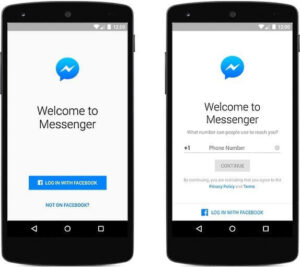
The person who blocked you is most likely the reason you’re receiving this message. When someone blocks you on Facebook, it means that person does not want to communicate with you through the Messenger platform. You will not be able to send them messages and this error will be displayed instead.
The first thing you need to do is check if you have accidentally blocked the account. You can do this on your desktop by following these steps:
It can be difficult to tell if someone has blocked you on Facebook. If you think someone may have blocked you, there are a few things you can do to check.
First, try to find the person’s profile by searching for them on Facebook. If you can’t find their profile, that may be a sign that they’ve blocked you. Another way to tell if someone has blocked you is to look at your list of blocked users. To do this:
– Click the menu arrow (downwards pointing) on your Facebook home page
– Go to Settings and Privacy
– Click Settings
– Go to your Blocked Users If you see the person’s name on your list of blocked users, that means they’ve either
blocked you or you’ve blocked them.
Facebook has suspended their account due to their policy violations
If someone’s Facebook account has been suspended, it’s because they have likely violated Facebook guidelines in some way. This usually happens to businesses who break the rules, but individuals promoting things like hate speech can also be subject to suspension. If you’re trying to contact someone who you think has had their account suspended, you can try reaching out to them in another way to see if they respond.
Has the Account been Deleted?
If you’re wondering whether someone’s Facebook account has been deleted, there are a few ways to check. First, try searching for the person’s profile through the search bar. If you can’t see the name, it means their account is deleted. Another way to tell is by looking at Facebook Messenger. If the account has been deleted, you will see a message saying so. Usually, Facebook will permanently delete someone’s account if they have violated an important guideline or if their account is being reported by many people.
You also won’t be able to see their posts, comments, and likes anymore because the account has been permanently deleted from the platform.
The Profile Is Private
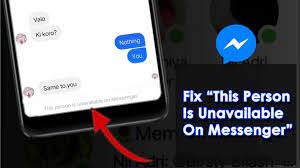
If you see this message when trying to contact someone who isn’t already your friend, it means that their profile is set to private. Many people choose to keep their profiles private so that only people they know can send them messages. So, if you want to talk to someone whose profile is private, you have to first send them a message request. Once they receive and accept your request, then you’ll be able to start chatting with them.
If you’re thinking about messaging someone on a dating app or social media, make sure to check their profile status first. This will give you a good idea of whether or not they’re currently active and whether or not they’re likely to respond to your message.
Service is currently unavailable
If you’re seeing this message on your Facebook Messenger, it means that the service is currently unavailable. This can happen due to server issues or maintenance, and it’s usually temporary. In most cases, you just have to wait for Facebook to fix the problem so that you can use Messenger again. If you want to try something else, you can uninstall and then reinstall the Messenger app. This might help resolve the issue so that you can start using Messenger again. In most cases, the platform will resolve the issue on its own and you’ll be able to go back to using Messenger in no time.
10 Ways to Fix the Issue When Facebook Messenger Says ‘This Person Is Unavailable’
So now that you know the main reasons why you might see the message “This Person is Unavailable on Messenger,” let’s find out how to fix the issue. Unfortunately, there is no one-size-fits-all solution to this problem. You’ll need to try a few different things and see which one works best for you.
Here are the top fixes you can try to resolve the issue of seeing the message “This Person is Unavailable on Messenger”:
It’s always a good idea to keep your apps updated so they continue to work properly. That’s why you should check that you’re using the latest version of Facebook Messenger on your device. If you’re using an iOS device, you can update the app from the App Store. If you have an Android device, open the Google Play store and update to the latest version. Once you’ve updated the application, messages like this will no longer appear.
You may need to clear your browsing data if you’re seeing the message, “This Person is Unavailable on Messenger.”
This can happen when there are some temporary files that Messenger has accumulated on your browser. To clear your browsing data, such as cache and cookies:
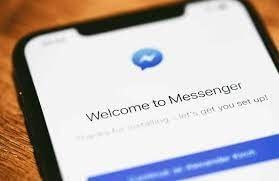
- Open your browser
- Click on the menu in the top-right corner of the screen
- Select “Settings”
- Click “Advanced”
- Click “Clear browsing data”
- Select the type of data you want to clear
- Click “Clear data”
If you’re having trouble connecting to Facebook Messenger, it could be because of your internet connection.
If your connection is unstable, you may see an error that says “This person is unavailable on Messenger.”
To check your connection, you can run a speed test to see how well your internet is performing. If you’re using WiFi, you can also try switching to your mobile data to see if that works better. If the error persists, then it’s likely that there’s not much you can do but try some of the other methods below.
Checking the account status of someone you’re trying to connect with on social media
It is a good way to gauge whether or not they are active on the platform. If you can’t find them, it’s possible that they’ve either deactivated their account or deleted it permanently. You can search for their profile by putting in their email address or name to check their account status.
If you can still see the person’s name, it means their account is still active. If this doesn’t work, you can also check their account status by asking a mutual friend. You can send a message from your mutual friend’s account to see if the same error appears. If you receive the same message from a mutual friend’s account, it means the person you’re trying to reach is no longer active. You will have to find another way to contact them.
If you’re seeing the message, “This Person is Unavailable on Messenger,” on the app,
Try switching to the web version to see if the issue persists. Usually, people use the Messenger app to communicate with friends and family, but sometimes the applications have minor bugs that can cause error messages like this one.
If you’re experiencing problems with Messenger, try sending messages through the web version. If the web version works without any issues, it means there’s a bug or glitch in the app. To fix the problem, uninstall Messenger and then reinstall it. This should fix the error.
Do you want to check if someone has blocked you on Facebook?
One way to do this is by checking their account status through Facebook memories. To do this, go to your Facebook memories and find the person in question. If their username is blue or you can click on it and it takes you to their profile, it means they have not blocked you.
If the user name is black and you can’t click on the profile, it means that the person has either blocked your account or deleted their account.

To check your Facebook memories:
Open the Facebook application.
Go to Facebook search and type in “memories.”
Tap “memories” and look for the person in question.
You can also check memories on your PC by going to the sidebar of your Facebook Home page.
“This Person is Unavailable on Messenger” error can also mean that the account was deactivated or deleted.
It’s also possible that Facebook probably marked the account as fake and banned it. That’s why you might be seeing this message on your Facebook Messenger account. If the user violated important Facebook terms and conditions, there’s a high chance that their account was deleted by Facebook.
There are certain things that can get an account banned on Facebook, such as posting violent or graphic content, spamming other users, or posting adult content. If enough people report an account for violating these terms, Facebook will ban the account permanently.
To check if an account has been banned, you can search for the user’s email or username. If you find the person you are looking for, it means that their account has not been deactivated or deleted.
If you want to check if someone has blocked you on Facebook, there are a few ways to go about it.
You can try contacting the person directly and asking about their account status. If they’re a close friend, they may be more likely to give you a straight answer.
Another option is to ask a mutual friend to check if the account exists on their friend list. If the user is visible through the mutual friend’s account but not yours, then it’s likely that they’ve blocked you.
If your mutual friend is also having trouble finding the account, it’s possible that the user has deleted or deactivated their account. In this case, understanding the account status is crucial in order to determine the reason behind the error and what you can do to fix it.
If you think you may have accidentally blocked someone on Messenger, follow these steps to check:
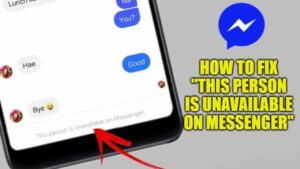
-Open the Messenger app
-Tap on the Settings icon in the top right corner
-Tap on People
-Tap on Blocked people
-If the person you think you blocked is listed here, then you have successfully blocked them
To check if you have unintentionally blocked a Facebook Messenger user:
- Open the Facebook Messenger app and go to the chat with the individual.
- Click on the chat name to be taken to the chat control menu of the user.
- Scroll to the bottom and check the privacy and support section.
- If there is an unblock option, then it means you have blocked the user. If there is only a block option, then it means you have not blocked the user unintentionally.
- You can leave this setting as it is, as you don’t want to block the user.
If you’re receiving the error message “This Person is Unavailable on Messenger” and you’ve tried all other solutions with no avail, try Facebook Lite as your last resort.
Facebook Lite has all of the essential features for surfing Facebook, including Messenger. So you won’t have to download any additional apps to talk to people.
Give it a try and see if it works for you! If you’re seeing notifications on Facebook Messenger that you’re not getting on Facebook Lite, it’s likely because there’s an issue with the Messenger app. To fix this, you can try clearing the app data and cache on your phone.
If you have tried all other methods and the person you are looking for has not deactivated or deleted their account and they have not blocked you, then it is time to contact Facebook.
You can seek help from their support center, and the team will try to resolve your issue. Remember that this might take some time because Facebook gets many complaints every day.
If you have a complaint, you will need to submit it and wait for a response. Once you receive their response, you can follow the provided guidelines to see if the issue is resolved. If you don’t receive a response, you can try to find the reason for the issue and solve it yourself.
Final Thought
That concludes our comprehensive guide explaining the causes and fixes for the “This Person is Unavailable on Messenger” error. There could be many reasons you might see this error, such as account blocking or deactivation. It’s important to understand the reason behind this error so you can try to solve the issue accordingly. If nothing works, you can contact Facebook and wait for their response.
The Facebook team can help you troubleshoot the problem and find a resolution. If it’s something urgent, try to find another way to contact the person.