How To Unpair An Apple Watch From Your iPhone. If you have an Apple Watch that is paired with your iPhone, but you no longer wish to use the watch with that device, you can unpair it easily. Unpairing your Apple Watch will erase all the data and settings from the watch, so it is important to create a backup before proceeding with the unpairing process. Here’s a step-by-step guide on how to unpair an Apple Watch from your iPhone.
1. Resetting the Watch: Unpairing your Apple Watch allows you to reset it to its factory settings. This can be helpful if you’re experiencing issues with the Watch or if you want to give it to someone else.
2. Saving Battery Life: When you unpair your Apple Watch, it stops communicating with your iPhone, which can save battery life on both devices. This is particularly helpful if you’re going on a long trip and won’t be able to charge your devices.
3. Changing Your iPhone: If you’re switching to a new iPhone, you’ll need to unpair your Apple Watch from your old iPhone before pairing it with the new one. This ensures that your Watch is set up correctly with the new device.
4. Security: If you lose your Apple Watch or it’s stolen, unpairing it from your iPhone can help prevent someone else from accessing your personal information.
5. Privacy: Unpairing your Apple Watch can also help protect your privacy. When you unpair the Watch, it removes all your data from it, including your health and fitness information, so no one else can access it.
How to unpair and Apple Watch from your iPhone
To unpair an Apple Watch from your iPhone, we are provide simple and easy steps. Follow these steps:
- Keep both devices close to each other.
- Open the Watch app on your iPhone.
- Tap on the “My Watch” tab at the bottom left of the screen.
- Tap on your Apple Watch at the top of the screen.
- Tap on the “i” icon next to your watch’s name.
- Tap on “Unpair Apple Watch.”
- Tap on “Unpair [Apple Watch name]” to confirm.
- If you have an Apple Watch with cellular, you’ll be asked if you want to keep or remove your cellular plan. Choose the option that you want.
- Enter your Apple ID password if prompted to turn off Activation Lock.
- Wait for the unpairing process to complete, which may take a few minutes.
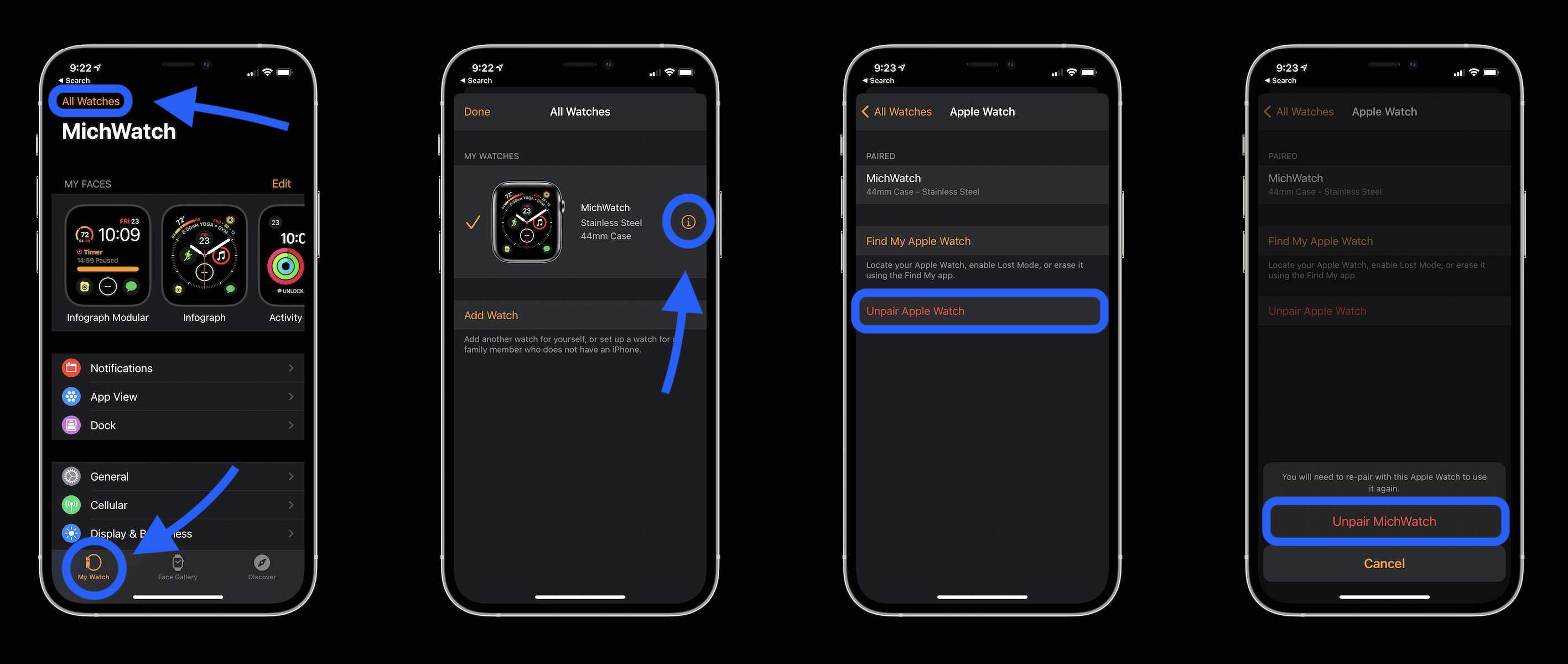
Once the process is complete, your Apple Watch will no longer be paired with your iPhone, and all data will be erased from the watch. You can pair the watch with another iPhone or set it up as a new watch.
How to unpair Apple Watch/erase without your passcode
If you are unable to enter the passcode or access the iPhone that’s paired with your Apple Watch, you can still erase your watch using the following steps:
- Place your Apple Watch on its charger and keep it there until you complete these steps.
- Press and hold the side button until you see the Power Off slider.
- Drag the slider to turn off your Apple Watch.
- Press and hold the side button again until you see the Apple logo.
- When your Apple Watch restarts immediately press and hold the Digital Crown until you see the Apple logo and the Recovery screen.
- Release the Digital Crown and wait for the process to complete.
Note that erasing your Apple Watch without your passcode will delete all the data on the watch, and you will not be able to restore it without the passcode.
Conclusion:
The Apple Watch is a highly popular and innovative smartwatch that offers a wide range of features and functionalities. It allows you to track your fitness goals, stay connected with friends and family, monitor your heart rate, make payments, and much more.
The latest version of the Apple Watch, the Series 7, features a larger display, a faster charging time, and improved durability. It also includes new health features, such as a cycling workout, a mindfulness app, and a respiratory rate tracker.
Overall, the Apple Watch is a powerful tool that can help you lead a healthier and more connected lifestyle. Whether you’re a fitness enthusiast, a busy professional, or someone who just wants to stay on top of their daily tasks, the Apple Watch is definitely worth considering.
